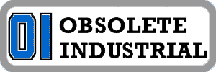I'm only aware of one manual, just says it's the TM8400 Microterminal, it doesn't specify programming, it's more or less the general setup guide for this device.
- Welcome to OI Roundtable.
This section allows you to view all posts made by this member. Note that you can only see posts made in areas you currently have access to.
Pages1
#2
Electrical and Electronic / Re: Anyone Ever Use a Burr Brown TM8400
May 29, 2017, 07:00:AM
Folks, here's where I started to post the TM8400 Manual
I started a new thread since there is quite a bit of material, hopefully that's ok.
I started a new thread since there is quite a bit of material, hopefully that's ok.
#3
Electrical and Electronic / Burr Brown TM8400 Manual
May 29, 2017, 06:58:AM
Folks, Here's some of the manual for the Burr Brown TM8400. I am posting the "setup" chapter and i will post more as soon as I get time.
Burr Brown TM8400 Setup
Communications and operating parameters of the TM8400 are selected interactively from the keyboard and stored in the unit's non-volatile battery-backed RAM so they may be recalled automatically the next time the terminal powers up.
Setup selections are made in a special Setup mode which prompts the operator through the various categories and choices using the display and function keys. After the initial setting of parameters, Setup need only be entered when an option is to be changed.
With the exception of communications-related parameters, many of the terminal's operating characteristics can also be altered by commands from the host computer.
In order to guard against accidental changes by untrained operators, the Setup mode is entered with a multiple key sequence keyed in after the terminal's power-up self-test routine.
Since the keyboard of the TM8400 is redefinable, some care should be taken that the keys used by the Setup routine are defined and accessible if it is desired to change the terminal's parameters.
Prompts for the Setup mode are displayed in English, French, or German. The choice of the prompt language is actually the first category presented in Setup mode.
Placing the terminal in SETUP mode
You have five seconds to press these keys after the module identification message appears. If no key is pressed, the terminal will begin normal operation. Note that if the keyboard layout has been redefined, the Setup function may have been moved to another key.
Several keys are used by the terminal operator when in Setup mode:
These keys and their functions are displayed on the protected bottom line of the display. The category and currently selected option are shown on the first line of the display. For example:
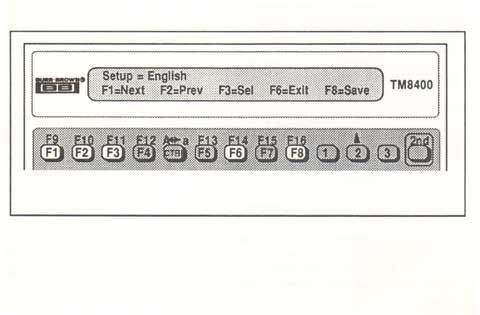
Following is a listing of the Setup categories and the available options. Note that some selections are not required for certain terminal modes and will not be prompted for. Only English prompts are shown.
Setup = English, Deutsch, Francais
This category selects the language in which all subsequent prompts will be displayed
Terminal Mode = Monitor, Block, Character
This category selects the terminal's operating mode as described later in this user's guide. Block mode must be selected for multidrop applications or when buffering of input and output messages is desired.
Address = 00 (non-polled), 01, 02 ... 30, 31, 32
This category selects the terminal's optional multidrop address and is displayed only if block mode was previously selected. If any address other than "00" is selected, the terminal operates in polled mode, transmitting data only when requested by the host computer (see poll command).
Setup Baud Rate = 300, 600, 1200, 2400, 4800, 9600, 19200
This category selects the communications speed for transmitting and receiving on the host interface. The baud rate must be set to match that of the host computer.
Data Format = 7 bits odd parity, 7 bits even parity, 7 bits mark parity, 7 bits space parity, bits no parity
This category selects the communications word length and parity. The data format selected must be compatible with that used on the host computer. The parity bit is ignored if mark or space parity is selected. All formats generate one stop bit.
Line Terminator = ETX, CR, LF, CRLF
This category selects the line or message terminator. In block mode operation, this character (sequence) defines the end of a received message block and is appended to any message transmitted from the terminal. In character mode, the line terminator is the character (sequence) which is transmitted when the ENTER key is depressed.
Setup Handshaking = None (Data Leads Only), Modem Control, XON/XOFF
This category determines whether flow control handshaking is used by the terminal on its host interface. When "None" is selected, only the TX data and RX data lines are used. When "Modem Control" is selected, the terminal asserts RTS and DTR and responds to CTS. The selection in this category is ignored on communications modules which do not have these signal lines. When "XON/XOFF" is selected, the ASCII <DC1> and <DC3> control characters are used to control transmission in both directions. The "XON/XOFF" choice will appear only when "Character" mode operation has been selected.
Turnaround Delay = 0ms, 10ms, 20ms, 30ms, 40ms, 50ms, 100ms, 250ms, 500ms, 1s
This category selects the communications turnaround delay used in block mode operation. Turnaround delay is the length of time the terminal will wait between a request to transmit data (such as the poll or echo commands) and the actual transmission of that data.
Backlight = Off, On, Auto On/Off
This category controls the operation of the display backlight. When "Auto On/Off" is selected, the backlight will automatically turn off after 10 minutes of inactivity. The light will then come back on with any input from the keyboard, peripheral, or auxiliary input.
Input Display = Free Format, One message per line
This category controls the display of input messages in block mode. When Free Format is selected, each new message is displayed beginning at the present cursor position. One message per line causes the terminal to begin a new line with each message received.
Auto Wrap = Off, On
The "Auto Wrap" setting controls the movement of the display cursor after it reaches the rightmost position of the virtual display. When "Auto Wrap" is "On", the cursor will automatically move to the first position of the next line. When set to "Off", the cursor will remain at the right boundary of the display until a <CR> or other cursor movement character is received.
Newline = No, Yes
The "Newline" setting determines how the display will handle the <CR> and <LF> control characters. When set to Yes, a received <CR> or <LF> is expanded to a <CRLF> sequence, causing the display cursor to move to the first position of the next line.
Display Width = 40, 80
This category determines the width of the terminal's virtual display. When set to 80, the display window will scroll horizontally as well as vertically.
Local Echo = Off, On
This category determines whether characters entered from the keyboard, peripheral or auxiliary input are written to the display before being transmitted. This selection is made only in character mode.
Key Repeat = Off, On
This category determines whether data entry keys will repeat if held down.
Key Click = Off, On
When Key Click is set to On, the beeper is sounded to provide audible feedback for each key depression.
Peripheral mode = Off, Auto, Manual
This category determines the operation of the optional peripheral scanner. When set to "Auto", each code scanned is automatically transmitted when the terminal is in block mode, or automatically terminated in character mode. Setting the mode to "Off" disables the scanner.
Symbology = 3 of 9, Full ASCII 3 of 9, 2 of 5, Interleaved 2 of 5, EAN/UPC, Auto Discriminate
This category selects the barcode symbology which can be read when a barcode scanner is used. When set to "Auto Discriminate", the terminal will automatically identify and decode all symbologies (with the exception of Full ASCII 3 of 9). When any individual code is selected, the terminal will read only that code.
In addition to setting these parameters, the contrast or viewing angle of the LCD display is also adjustable from the keyboard. Two special symbols are located on the keyboard to indicate the functions +view (lighter) and -view (darker).
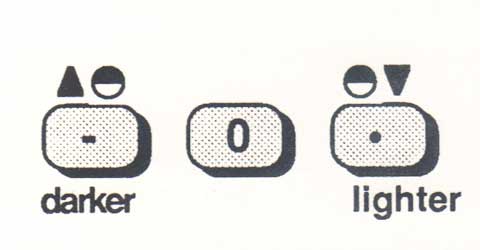
To adjust the view angle, press the maroon 2nd key and then hold down the appropriate view key until the display is easily readable.
Burr Brown TM8400 Setup
Communications and operating parameters of the TM8400 are selected interactively from the keyboard and stored in the unit's non-volatile battery-backed RAM so they may be recalled automatically the next time the terminal powers up.
Setup selections are made in a special Setup mode which prompts the operator through the various categories and choices using the display and function keys. After the initial setting of parameters, Setup need only be entered when an option is to be changed.
With the exception of communications-related parameters, many of the terminal's operating characteristics can also be altered by commands from the host computer.
In order to guard against accidental changes by untrained operators, the Setup mode is entered with a multiple key sequence keyed in after the terminal's power-up self-test routine.
Since the keyboard of the TM8400 is redefinable, some care should be taken that the keys used by the Setup routine are defined and accessible if it is desired to change the terminal's parameters.
Prompts for the Setup mode are displayed in English, French, or German. The choice of the prompt language is actually the first category presented in Setup mode.
Placing the terminal in SETUP mode
- Apply power to the terminal.
- Wait for beep tone and Self-Test message: TM8400 Vxx.xx Self Test Ok
- Wait for module identification message: Communication - RS-422, Peripheral - Barcode, Auxiliary - None
- Press "2nd" key, followed by "CTRL".
You have five seconds to press these keys after the module identification message appears. If no key is pressed, the terminal will begin normal operation. Note that if the keyboard layout has been redefined, the Setup function may have been moved to another key.
Several keys are used by the terminal operator when in Setup mode:
- NEXT (F1) : Displays the next Setup category and its currently selected option on the top line of the display
- PREV (F2) : Displays the previous Setup category and its currently selected option on the top line of the display
- SEL (F3) : Selects and displays the next option for the current category. Used to step through the choices in any particular category
- EXIT (F6) : Leave Setup and begin normal operation. Exit leaves selected options in volatile memory and does not save them in battery-backed RAM
- SAVE (F8) : Saves the current configuration in battery-backed RAM but does not Exit
These keys and their functions are displayed on the protected bottom line of the display. The category and currently selected option are shown on the first line of the display. For example:
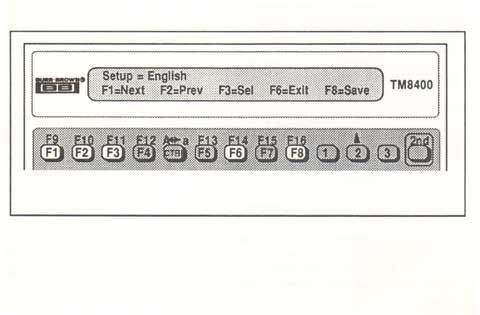
Following is a listing of the Setup categories and the available options. Note that some selections are not required for certain terminal modes and will not be prompted for. Only English prompts are shown.
Setup = English, Deutsch, Francais
This category selects the language in which all subsequent prompts will be displayed
Terminal Mode = Monitor, Block, Character
This category selects the terminal's operating mode as described later in this user's guide. Block mode must be selected for multidrop applications or when buffering of input and output messages is desired.
Address = 00 (non-polled), 01, 02 ... 30, 31, 32
This category selects the terminal's optional multidrop address and is displayed only if block mode was previously selected. If any address other than "00" is selected, the terminal operates in polled mode, transmitting data only when requested by the host computer (see poll command).
Setup Baud Rate = 300, 600, 1200, 2400, 4800, 9600, 19200
This category selects the communications speed for transmitting and receiving on the host interface. The baud rate must be set to match that of the host computer.
Data Format = 7 bits odd parity, 7 bits even parity, 7 bits mark parity, 7 bits space parity, bits no parity
This category selects the communications word length and parity. The data format selected must be compatible with that used on the host computer. The parity bit is ignored if mark or space parity is selected. All formats generate one stop bit.
Line Terminator = ETX, CR, LF, CRLF
This category selects the line or message terminator. In block mode operation, this character (sequence) defines the end of a received message block and is appended to any message transmitted from the terminal. In character mode, the line terminator is the character (sequence) which is transmitted when the ENTER key is depressed.
Setup Handshaking = None (Data Leads Only), Modem Control, XON/XOFF
This category determines whether flow control handshaking is used by the terminal on its host interface. When "None" is selected, only the TX data and RX data lines are used. When "Modem Control" is selected, the terminal asserts RTS and DTR and responds to CTS. The selection in this category is ignored on communications modules which do not have these signal lines. When "XON/XOFF" is selected, the ASCII <DC1> and <DC3> control characters are used to control transmission in both directions. The "XON/XOFF" choice will appear only when "Character" mode operation has been selected.
Turnaround Delay = 0ms, 10ms, 20ms, 30ms, 40ms, 50ms, 100ms, 250ms, 500ms, 1s
This category selects the communications turnaround delay used in block mode operation. Turnaround delay is the length of time the terminal will wait between a request to transmit data (such as the poll or echo commands) and the actual transmission of that data.
Backlight = Off, On, Auto On/Off
This category controls the operation of the display backlight. When "Auto On/Off" is selected, the backlight will automatically turn off after 10 minutes of inactivity. The light will then come back on with any input from the keyboard, peripheral, or auxiliary input.
Input Display = Free Format, One message per line
This category controls the display of input messages in block mode. When Free Format is selected, each new message is displayed beginning at the present cursor position. One message per line causes the terminal to begin a new line with each message received.
Auto Wrap = Off, On
The "Auto Wrap" setting controls the movement of the display cursor after it reaches the rightmost position of the virtual display. When "Auto Wrap" is "On", the cursor will automatically move to the first position of the next line. When set to "Off", the cursor will remain at the right boundary of the display until a <CR> or other cursor movement character is received.
Newline = No, Yes
The "Newline" setting determines how the display will handle the <CR> and <LF> control characters. When set to Yes, a received <CR> or <LF> is expanded to a <CRLF> sequence, causing the display cursor to move to the first position of the next line.
Display Width = 40, 80
This category determines the width of the terminal's virtual display. When set to 80, the display window will scroll horizontally as well as vertically.
Local Echo = Off, On
This category determines whether characters entered from the keyboard, peripheral or auxiliary input are written to the display before being transmitted. This selection is made only in character mode.
Key Repeat = Off, On
This category determines whether data entry keys will repeat if held down.
Key Click = Off, On
When Key Click is set to On, the beeper is sounded to provide audible feedback for each key depression.
Peripheral mode = Off, Auto, Manual
This category determines the operation of the optional peripheral scanner. When set to "Auto", each code scanned is automatically transmitted when the terminal is in block mode, or automatically terminated in character mode. Setting the mode to "Off" disables the scanner.
Symbology = 3 of 9, Full ASCII 3 of 9, 2 of 5, Interleaved 2 of 5, EAN/UPC, Auto Discriminate
This category selects the barcode symbology which can be read when a barcode scanner is used. When set to "Auto Discriminate", the terminal will automatically identify and decode all symbologies (with the exception of Full ASCII 3 of 9). When any individual code is selected, the terminal will read only that code.
In addition to setting these parameters, the contrast or viewing angle of the LCD display is also adjustable from the keyboard. Two special symbols are located on the keyboard to indicate the functions +view (lighter) and -view (darker).
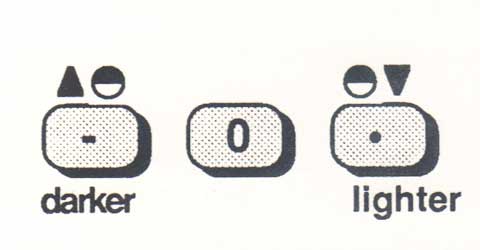
To adjust the view angle, press the maroon 2nd key and then hold down the appropriate view key until the display is easily readable.
#4
E-Market and Web / WANTED: Renshaw Probe TS27R
April 28, 2016, 04:34:AM
WANTED: Renshaw Probe TS27R
Looking for a good price on a new or used Renshaw probe TS27R. Email or post here with details including price if you have one available. (Renishaw probe, Renshaw touch-off-switch, Renshaw 27R, TS27 probe, etc)
Thanks!
Looking for a good price on a new or used Renshaw probe TS27R. Email or post here with details including price if you have one available. (Renishaw probe, Renshaw touch-off-switch, Renshaw 27R, TS27 probe, etc)
Thanks!
#5
E-Market and Web / WANTED: Allen Bradley 160-AA08NSF1P1
April 28, 2016, 04:31:AM
WANTED: Allen Bradley 160-AA08NSF1P1[/b]
Looking for a new or used Bulletin 160 drive. Model number is: 160-AA08NSF1P1 (160-AA08, 160-AAO8, 160-AA08NSF1, etc)
Email is you have a 160-AA08NSF1P1 for sale along with price, condition, and any details. Thanks!
Looking for a new or used Bulletin 160 drive. Model number is: 160-AA08NSF1P1 (160-AA08, 160-AAO8, 160-AA08NSF1, etc)
Email is you have a 160-AA08NSF1P1 for sale along with price, condition, and any details. Thanks!
#6
The Maintenance Saloon / Re: Your Preferred Multimeter
April 28, 2016, 04:26:AMQuote from: luckylou on February 12, 2016, 04:11:AM
I agree, digital multimeters make life easy. (period!)
Better technology allows you to see your volt, ohm, and amp readings without any interpretation. Digital meters are simply better.
Pages1